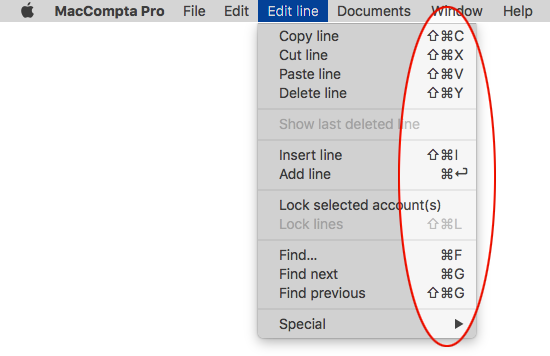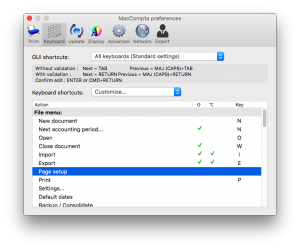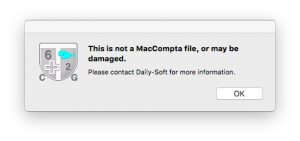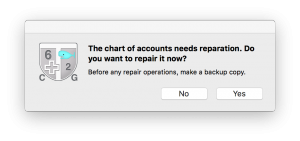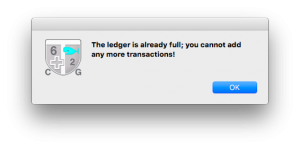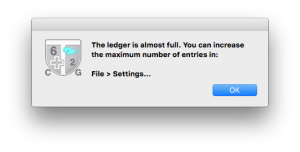In this section :
- Useful desktop tools
- Keyboard shortcuts
- Access restriction
- Errors you may encounter
- FAQ
- Technical note
Appendix A – Useful desktop tools
Certain desktop tools can prove very useful in MacCompta Pro, especially TextEdit (on Mac) or Notepad (on PC), and the calculator. You can use the calculator to make calculations that you can then paste into the ledger.
Generally, you can share text and numbers between desktop tools or other software and MacCompta via the clipboard. (Commands available in Edit: Cut, Copy, Paste, Delete)
NOTE : However, ledger entries and accounts listed in the chart of accounts cannot be cut, copied or pasted in this way, but only using Edit line commands.
Appendix B – Keyboard shortcuts
In MacCompta Pro, many keyboard shortcuts can be seen next to elements in the menus.
In MacCompta Pro > Preferences you can view and customize almost all shortcuts.
NOTE : Shortcuts may vary according to the nature of your keyboard.
For example, when you want to enter a transaction into the ledger, the Enter key will be used on a “long” keyboard (i.e. with a numeric pad), whereas a “short” keyboard which doesn’t have an Enter key and which has the Return key assigned to some other function, Cmd + Return (Mac) and Ctr + Return (PC) will be used instead.
Appendix C – Access restriction
In MacCompta Pro, you can generate a list of users with different access rights to various documents.
See section on password protection
Appendix D – Errors you may encouter
“This is not a MacCompta document.”
If you ever see this message at the opening of a document, make sure you opened a valid MacCompta Pro document (.cptp file).
If this is the case, you can send us your document for analysis and correction.
“The chart of accounts (or the ledger) needs reparation!”
If you see this error message, it means that your document is damaged. MacCompta’s integrated reparation system may help correct small errors, but it may not be sufficient.
If this is the case, you can send us your document for analysis and correction.
You can also use a backup copy if you use MacCompta’s backup / consolidate function.
“Chart of accounts under reconstruction. This may take a while.”
“The chart of accounts was reconstructed. You will still have to rename the accounts and reset closing plans.“
The chart of accounts may need some reparation. For example, this may happen following an occurrence of mishandling. The chart of accounts is instrumental in interpreting transactions. This is why the software is capable of reconstructing it solely based on the ledger when necessary.
After reconstruction, the chart of accounts will however be less recognizable as only account numbers will be visible. Account names and all closing plans will be gone. They may be rebuilt using Edit commands.
This may seem very time-consuming. However, when you consider the fact that a months’ worth of hard work can be recovered when you haven’t made backup copies of your document, it is a very welcome function.
“The ledger is almost full.”
If the number of entries is insufficient, you can change it in File > Settings.
Appendix E – FAQ
- I can’t open my document because I forgot my password! Do I have to do it all over again?
No, but you should send us the document so that we can unlock it.
- MacCompta just won’t open my document although I entered the correct password. What’s happening?
Either the password is erroneous which is why you get an error message, or the document is already open but the window is hidden. In this case, go to Window, to open it.
- Can I simply go from an old accounting period created in MacCompta to a new one?
Yes, just open the document you want to carry over and go to File > New accounting period.
See chapter on carrying forward balances
- I can’t see the ledger window although the Window menu tells me it should be visible. What can I do?
From (Menu) > Window click on Ledger and if the window still doesn’t show up, click on Arrange Windows.
- I am experiencing some issues with MacCompta. I often get a red window which says “Bug Reporting System”. What should I do?
First, make sure you own the latest version of MacCompta, or download it from our website. If the problem persists, contact Daily-Soft ltd.
Also find FAQs at www.maccompta.ch.
Appendix F – Technical note
In MacCompta, you can import information from a .txt or.csv file in tabbed text. For example, it may be a file made by MacCompta during an export.
You may also use data from another software and import it into MacCompta. During import, the software always verifies the data format and will generate an error message in case of non-conformity. You must therefore make sure that the data is formatted as below: