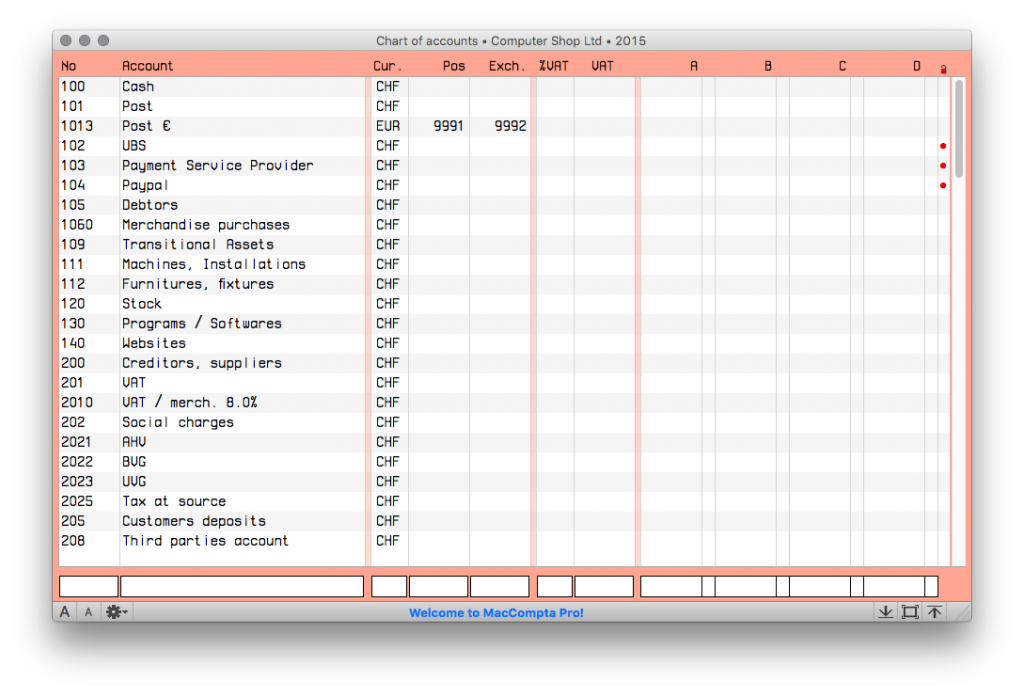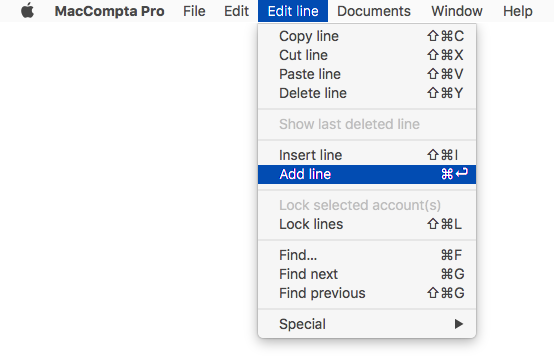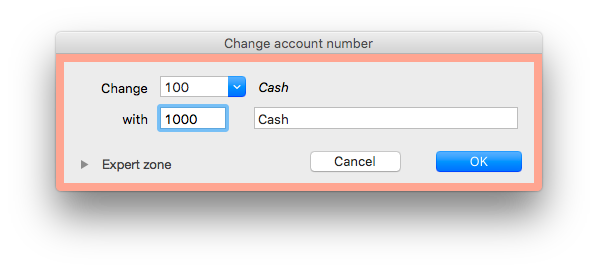In this section :
- Overview
- Controlling the edit line
- Adding a new account
- Modify, copy-paste
- Changing an account number
- Deleting an account
1 – Overview
The chart of accounts can be viewed at anytime in Window > Chart of accounts.
No. : Account number
Each account is associated with a number which will be used to reference it in the ledger as well as in the general ledger. This number can be made up of 1 to 4 digits in standard mode, or 1 to 9 characters in alphanumeric mode.
Account : Account name
Account names can be between 25 to 30 characters long.
Cur. : Currency
Any account’s currency name can be made up of 0 to 4 characters. However, you need to add the currency to the currency chart before this can be done.
NOTE : A blank currency name (0 characters) will be interpreted as the main currency.
See chapter on foreign currency
Pos : Currency position account
The currency position account number corresponds to the foreign currency chosen for an account. This field will be ignored by the software if it is the main currency.
Exch : Exchange account
The foreign currency account number corresponds to the foreign currency chosen for an account. This field will be ignored by the software if it is the main currency.
%VAT : VAT rate
VAT rate which must be applied to a given account. Expressed by a single decimal number.
e.g. 6.5 5.2 2.0
VAT
VAT offsett account, which will be used when TVA automation is enabled.
Closing columns : A, B, C, D
Closing columns make it possible to set up as many as 4 automatic closing plans.
See chapter on automatic closing
NOTE : Users who have their chart of accounts clearly set up are well-advised to read the chapter on automatic closing before adding their accounts in the software and directly set instructions for automatic closing.
For other users, you can always set up automatic closing plans later on.
Use the edit line to add a new account into the chart of accounts. Choose an account number and give it a name. Any other indications are optional. Once you’ve pressed the Return (or Enter) key, the account will be automatically created.
2 – Controlling the Edit line
The edit line is always verified prior to its validation. Error messages will signal any errors, such as when an account number which already exists.
When using the edit line, press Return (⏎) to validate the entry and move on to the next field as you would using the TAB key.
3 – Adding a new account
You can add a new account to the chart of accounts at anytime, even when an accounting period isn’t yet over.
To add an account, you’ll just need to fill in the edit line in the chart of accounts and add it either by going to Edit line > Add line or using the Enter key (⌤).
Accounts will be classified in prefix order by the software.
e.g. 1-10-100-1000-1001-1009-101-1010-1099-11-110-1100-1101-9999
4 – Modifications, copy-paste
Any field in an account, except its number, can be changed at any given time.
In the chart of accounts, select the account by double-clicking on it , then use the edit line to make any modifications, and go to Edit line > Paste to save them.
NOTE : Double-clicking on a line in the chart of accounts will copy it into the edit line.
5 – Changing an account number
You can change an account number at anytime in Edit line > Special > Change account number.
You can also modify a series of account numbers simultaneously in expert mode.
NOTE :
In normal mode, if the “Account name” field is left blank, the original account name will be deleted.
In expert mode, if the “Account name” field is left blank, the account name will remain unchanged.
6 – Deleting an account
Go to Edit line > Delete line to remove an account from the chart of accounts.
This can only be done if the account doesn’t contain any entries, if it is not set to receive any balance following automatic closing and if TVA automation and multiple currencies are not enabled.
NOTE : Deletion will not be effective if the account is used in the ledger or by any other account. If this is the case, an error message will show up.