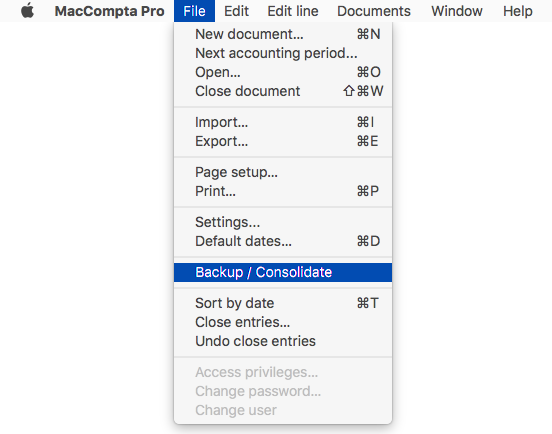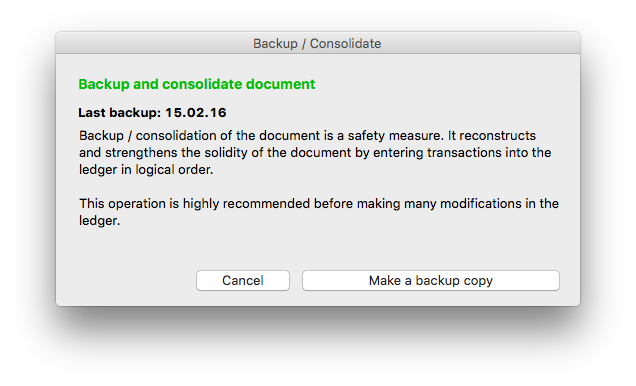In this section :
1 – Backup / consolidate
MacCompta Pro is fitted with a very convenient backup function which will enable you to retrieve an older version of your document should any problem occur.
This function not only saves a copy of your document, but it will also consolidate it, thus correcting possible errors and reinforce its security.
This makes it an important function, as it may come in very handy at a time when you have lost some entries by mistake.
To backup your document go to File > Backup / consolidate.
Once this is done, you may normally continue your work.
2 – Setting backup reminders
In MacCompta Pro > Preferences, click on the “Advanced tab” and check in the “Remind me to backup every: ” box in the Backup section to generate personalized reminders to regularly backup your document.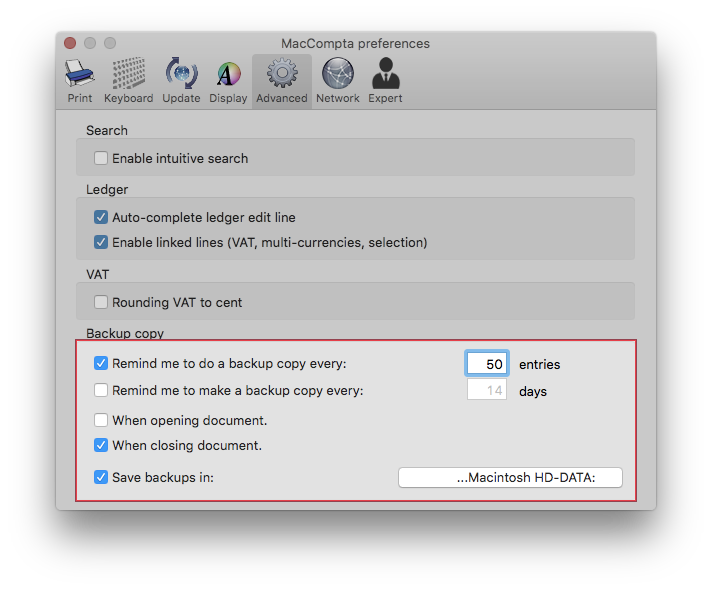
You can then choose when you want backups to be made and also where the backup file should be saved to.
3 – Resetting the software
It may be that, after performing an update or after restoring a document from a backup file, MacCompta keeps starting in demo mode although you have already entered your activation code.
In rare cases, MacCompta Pro may not work properly after changes have been made to the system.
In such cases, you can reset the software in Help > Reset MacCompta.
Then all you have to do is restart MacCompta and re-enter your activation code.